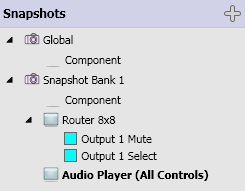
VIDEO TUTORIAL: Video tutorial available online for Snapshots.
Snapshots allow you to save or store settings of selected controls in your design, and to recall the settings for different events or purposes. Snapshot Banks are where you select, or specify, the controls to be able to save their settings.
The following information is contained in this topic:
The Snapshot hierarchy:
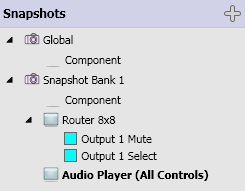
Jump to User-defined Snapshot Banks.
The Global Snapshot Bank is in the Snapshot pane by default, and cannot be deleted. It consists of the Global Snapshot Bank and the Global Snapshot Controller component. The Global Snapshot Bank contains all the controls in your design; you cannot add controls or components to the Global Snapshot Bank.
There are no controls for the Snapshot Banks. Refer to the Snapshot Controller topic.
The Global Snapshot Bank/ Controller Properties can be set by selecting either the Global Snapshot Bank in the Snapshots pane, or the Snapshot Controller Global in the Schematic.
|
Property |
Function |
Choices |
|---|---|---|
|
Snapshot Count |
Sets the number of Snapshots in the Snapshot Bank. |
1 through 24 |
There are no Control Pins for the Snapshot Banks. Refer to the Snapshot Controller topic.
The user-defined Snapshot Bank allows you to group the controls of one or more components, the settings of which can be saved in up to 24 different sets of values for each Snapshot Bank. These sets of values, or Snapshots, can be retrieved, when needed, to set all the controls in the Snapshot Bank to the values saved in a Snapshot.
A Snapshot Bank consists of a Snapshot Controller, and all the controls and components you add to it.
 in the Snapshot accordion bar.
in the Snapshot accordion bar.OR
 in the Snapshots pane.
in the Snapshots pane.There are no control s for the Snapshot Banks. Refer to the Snapshot Controller topic.
|
Property |
Function |
Choices |
|---|---|---|
|
Name |
User-defined name for the Snapshot Bank. The default is Snapshot Bank n; the number in the default name increments for each new Snapshot Bank added. |
User Defined |
|
Snapshot Count |
Sets the number of Snapshots in the bank. |
1 through 24 |
|
Mode |
Normal Mode - All functions are enabled. Write Protect Mode - The Save buttons for all the Snapshots in the Snapshot Bank are disabled so that settings cannot be overwritten. Scene Mode |
Normal Write Protect Scene |
TIP: After you have added components and/or controls to a Snapshot Bank, you can select either the control/component in the Snapshots pane, or the control in its control panel, and press Ctrl+F to open Context Finder and locate its counterpart.
IMPORTANT: Only adjustable controls, and controls with values can be added to a Snapshot. You cannot, for example, add a meter or trigger type control to a Snapshot.
Generally speaking, all controls added to a Snapshot Bank are in all the Snapshots in that Bank. If a control's value is not in a Snapshot because the Snapshot was saved before the control was added to the Snapshot Bank, the control goes to its default value when the Snapshot is loaded.
There are two different ways to add controls to the Snapshot Bank.
NOTE: The advantage of placing an entire component in a Snapshot Bank is that when you alter the Properties of the component, the Snapshot Bank responds to the changes. For example, if you increase the Count of a control, you now have the increased Count of that control in the Snapshot Bank. If you select all of the controls (see below) from the Control Panel of a component, and drag them into the Snapshot Bank, then increase the Count of a control, the new Count does not update the Snapshot Bank.
NOTE: When you add a component to a Snapshot Bank, the controls in that component are not visibly listed under the component.
NOTE: If you have a single control in a Snapshot Bank, then drag the entire component, from which the control came, into the Snapshot Bank, Q-SYS deletes the individual control, but includes the control with the whole component.
NOTE: The advantage of placing individual controls into a Snapshot Bank is that when you Load the Snapshot, only those controls are repositioned. Any other controls that have been manually positioned, or positioned by another Snapshot do not change. If all the controls are in a Snapshot Bank, when you Load one of the Snapshots, all the controls are positioned as they were Saved in that Snapshot.
NOTE: When you add controls (by dragging from the Control Panel) to a Snapshot Bank, the controls are visibly listed under the component in the Snapshot Bank.
There are no Control Pins for the Snapshot Banks. Refer to the Snapshot Controller topic.
© 2009 - 2016 QSC, LLC. All rights reserved. QSC and the QSC logo are trademarks of QSC, LLC in the U.S. Patent and Trademark office and other countries. All other trademarks are the property of their respective owners.
http://patents.qsc.com.
![]()